How to Clip Photos in Safari on Your iPhone or iPad

While we’re still coming off the iOS 18 excitement announced at WWDC 2024 yesterday, too often there are small, overlooked features from previous versions that don’t get enough attention. iOS 16 in particular introduced so many solid features that still make us happy when we get to rediscover them, even if you don’t use them much.
The clipping feature in Photos lets you grab the subject from an image and share it in any app or turn it into a sticker for later use, and it’s easy and super fun to play around with. But hidden in Safari is a similar feature that’ll let you quickly copy the subject from almost any image and share it wherever you want. We’ll show you how to do it below.
For more tech tips and news, don’t miss how to download the iOS 18 developer beta and everything to know about Apple Intelligence, its take on AI.
How to clip images in Safari on iOS or iPad OS
In the Safari web browser on your iPhone or iPad, find any image and press your finger down on it for about a second. The image should isolate under your finger, and a quick action menu will appear, with various options. Now, the one you want to use is Copy Subject, which will copy the subject of the photo to your clipboard.
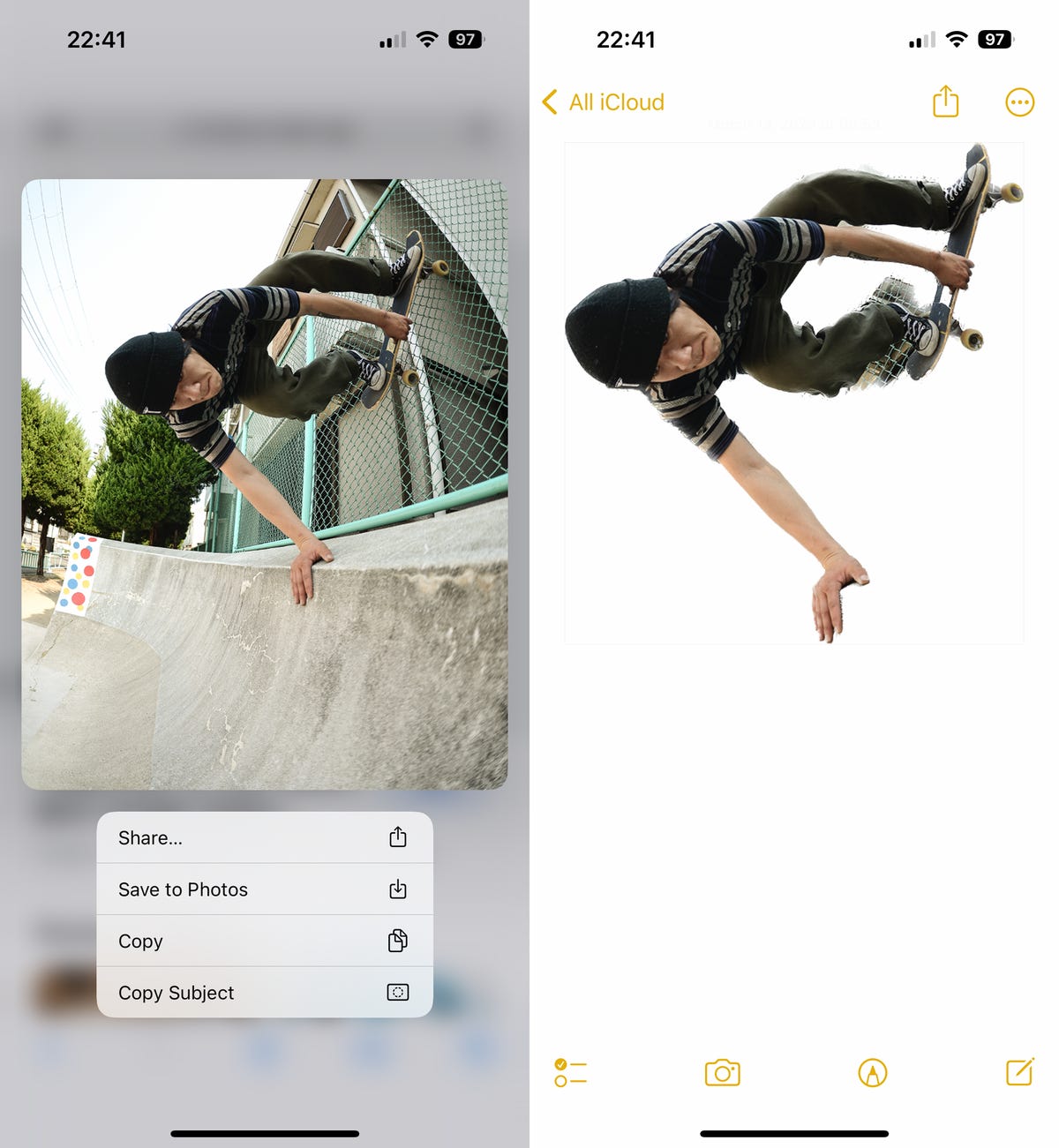
This shows the subject from the photo on the left isolated and pasted into a note.
Unfortunately, you can’t control which subject is selected, so choose a photo with a clearly differentiated subject and background. (In the photo above, I chose to use this feature with a skateboarder in the forefront.)
After you press Copy Subject, you can go into a message and paste in the clipped subject to share it with someone else. You can also drop it into a saved note to keep the clipped subject for yourself.
The clipping won’t always be perfect, so as mentioned previously, choose an image with a large and obvious subject, and preferably an image with a uniform background.
For more, don’t miss how Apple’s best new iPhone and iPad features are long overdue and why isn’t Apple Intelligence in the Vision Pro?






